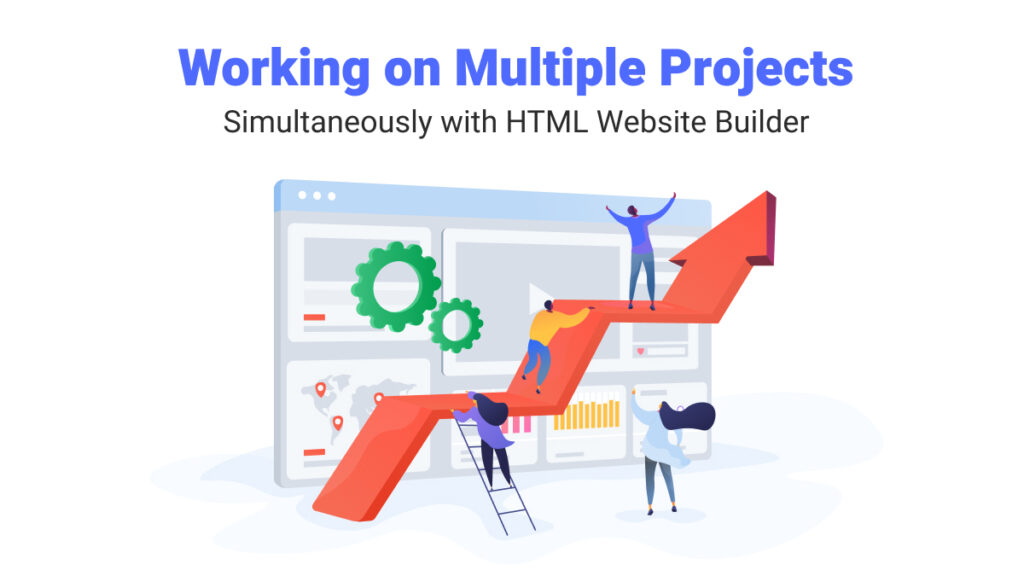
Working on Multiple Projects Simultaneously with HTML Website Builder
Working on multiple projects simultaneously may seem a complex task, especially when you have little experience in web development. However, with the help of website builders, it becomes easier to manage. These tools were developed with user-friendliness in mind. And Novi Builder is no exception. It was designed to help you build and customize any kind of HTML5 website. Along with ready-made website templates, our visual editor simplifies web development.
Some people use website builders to build a single website. However, there may be a need for building two websites at the same time. If you work on content and features for your site in various languages, developing two versions of the same website may be necessary. In this post, we’ll talk about how this goal can be achieved using Novi Builder. Moreover, we’ll cover various aspects of using our visual editor. They are required for working on multiple projects simultaneously.
We also recommend you take a look at our recent posts. They contain useful tips and recommendations about working with Novi Builder. Also, our posts cover various premium HTML5 themes for this visual editor. In our blog, you will also find useful information about the services our team provides, including logo design. And if you are looking for ways to build an HTML website on a budget, then our free website templates and services will be of great use to you.
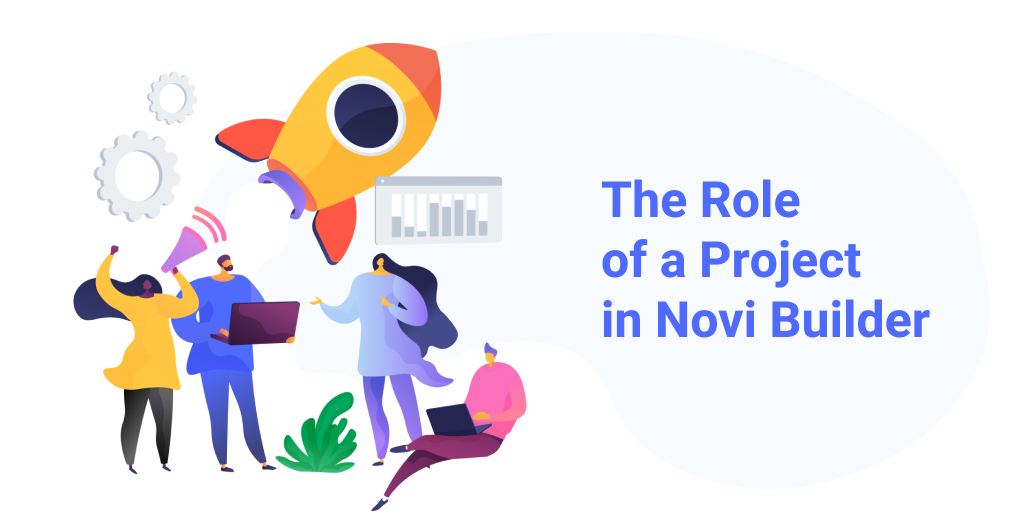
The Role of a Project in Novi Builder
Before we explore how working on multiple projects simultaneously is organized in Novi Builder, let’s learn more about the basics of project creation. A project is a set of data that defines how your website will look and function when published. Also, it allows you to easily edit the code and UI of your website at any time. Moreover, you can easily switch between various project modes with a single mouse click.
When you start working on a project in Novi Builder, you’ll need to specify basic information first. Also, you’ll need to import the template that you are planning to work with. If your template is custom-made, it should be prepared according to the documentation. After importing a template and preparing the necessary scripts, you can set up a project the way you need. The project creation process allows you to add what you need within a single window. It includes several tabs where you can define all the necessary information:
- Project Name;
- Publishment Path;
- Image Directory Path;
- Video Directory Path;
- CSS Directory Path;
- Fonts Directory Path;
- Project Layers etc.
While it may seem complicated at first, the whole process of template import & setup is pretty simple & quick. You can find out more about it in our step-by-step guide located on the documentation page. The documentation also describes the builder’s installation. Moreover, it lists all the requirements that your hosting server must meet. It is written without any complex terms so even a beginner in web development can easily figure out how to build a website. To find out more about the server requirements and other details, feel free to take a look at Novi Builder’s documentation.
Multiple Projects Meaning
After you are done with installing and configuring Novi Builder, you can finally start preparing projects you want to work with. But before we describe it in detail, there are several things that must be noted. The current version of the Novi editor requires you to have a separate subfolder for each project you are working on. This includes separate code and layout editing, which may seem daunting. However, with the help of presets and ready-made plugins, you can easily create two different projects. This is especially useful when you are working on multiple projects simultaneously for a multilanguage website.
Multiple projects allow you to create two different versions of a single website for later use. With Novi Builder, you can use a project you’ve previously worked on to create a new website without spending much time on testing. If you just need to replace content and create new sections via presets, our builder also allows you to do it. If you use separate installations of Novi editor, you can introduce changes to several projects simultaneously. Such an approach will drastically speed up the web development process.
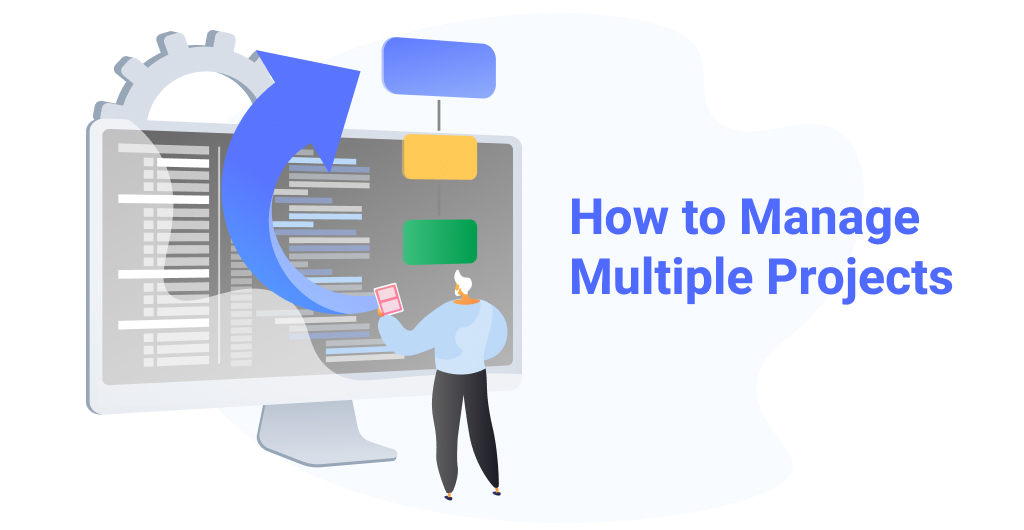
How to Manage Multiple Projects
Using several projects in the current version of Novi Builder requires you to have something to work with. For example, you can prepare a project first and specify all necessary settings. Then, it can be used as a basis for your next website or template. However, to make your work smooth, we recommend not only performing a basic setup but also adding presets to your project. This will speed up the development process, especially if your site has sections that need to be copied to a new website or slightly changed. Presets can include basic sections and blocks that you want to insert through the site, such as:
- Header;
- Footer;
- Gallery;
- Blog;
- Forms, etc.
When working on different projects, you may need to develop several websites for a single domain. In this case, using subdomains to host websites is a good idea. With Novi Builder, you can publish these sites in different subfolders of your server. This is also true if you work on a local server. After completing all versions of your website, you can easily publish it. We recommend using the built-in tools of our website editing solution. Publishing is pretty straightforward and can be done by pressing the “Publish Site” button.
Working on Multiple Project Simultaneously: Single Project vs. Multiple Projects
A single website requires less work than two or even three projects. That’s why at Novi Builder, we try to make working on multiple projects simultaneously simpler. You may need certain coding knowledge to build a website from scratch in Novi. Still, you can use templates designed by our team. They are responsive and easy to work with. Also, our solutions use the Bootstrap framework for easier maintenance. With a completed website, developing a new one atop of it is quite easy to manage.
Sometimes you may want to completely update your website. It can be done by editing our templates. The built-in HTML template import feature allows you to work with any HTML template we developed. Furthermore, you can edit the default template supplied with the builder. Also, you may use the free ones. Novi Builder allows you to create separate projects in different subfolders. You can work with them in your browser. Drag-and-drop Novi editor simplifies the addition of new content and features. It makes the development of multisite projects a lot easier.
Saving & Copying Presets & Settings Between Projects
When working on multiple projects simultaneously, proper settings transfer is very important. Novi can work with one project at a time so far. That’s why it should be installed for each site in a subfolder. Also, if you wish to transfer your builder settings, you’ll need to complete all basic setup procedures first. The basic setup includes:
- Builder installation;
- Template import;
- Scripts & styles preparation;
- Defining & saving project settings;
- Project preparation.
This will allow you to make a fully functional copy of your project. Afterward, you can proceed to work on it and customize your future website. You can also speed up the website development process. Just choose any of our templates available on Novi Builder’s website.
Getting access to any of the 35+ HTML5 templates and landing pages we offer is quite easy. All you need to do is to purchase one of our membership plans, Advanced or Developer. These plans, along with other benefits, include over 35 beautiful HTML5 templates. They are designed specifically for the Novi Builder. With these reliable solutions, you won’t need to create all the layers and presets manually. On our website, you can always take a look at the full list of HTML templates and the benefits our pricing plans provide.
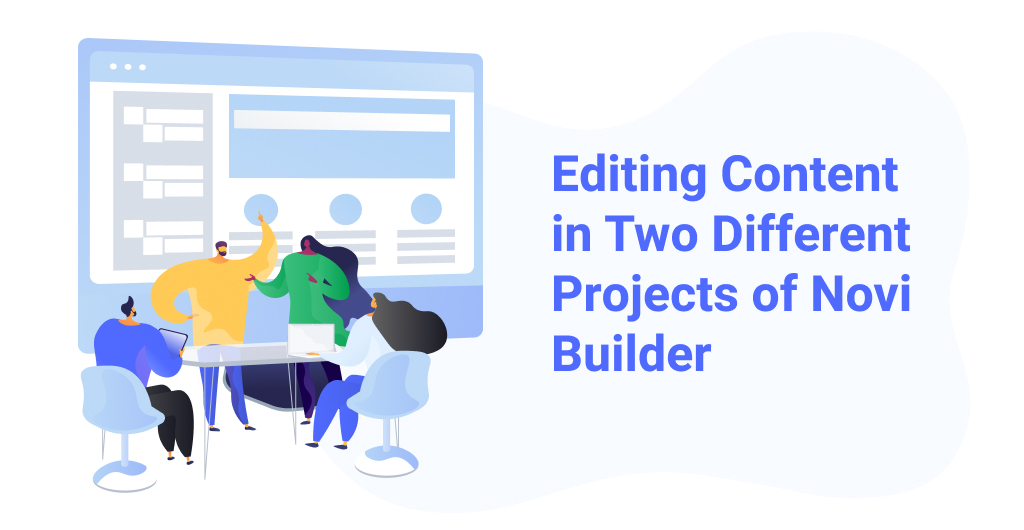
Editing Content in Two Different Projects of Novi Builder
Once both projects are configured, use them to build any website you want. To create a website with our HTML5 templates, you only need to add content. Still, every template we provide has pre-written content and quality images. With our subscription plans, you can freely use various templates we offer. Thanks to their well-developed structure, editing website templates with Novi Builder is easy. It requires no special knowledge as it can be used even by beginners.
Editing & customizing the templates as well as a ready-made site is pretty simple when you use Novi editor. When you’ve set up all projects, just follow the simple instructions listed in our documentation. With an abundance of tools such as Page Manager & Text Editor, filling your website with necessary content won’t take much time. Just using these two Novi tools, you can add HTML pages and edit text. One of the main advantages allows adding new blocks without code editing. After adding the content you need, you can transfer it to another project you’re working on.
Website Testing, Publishing, and Updating
One of the final stages of working on multiple projects simultaneously is their publication process. Before that, you have to make sure all projects meet your goals. This includes testing your website on various screen resolutions. Such a feature is also available in Novi Builder. The resizer tool includes up to 7 different dimensions allowing you to check how your website will perform on various devices. Still, this tool does not emulate them. So, to guarantee the best performance, testing your site on real devices is advised.
Publishing an HTML5 website based on several projects is really simple. Also, it does not differ from publishing a single-project website in Novi. To complete the publication of your project, you need to specify the website location. To update different site versions, the publication path of each project needs to remain unchanged. Please note that the publication can only be performed on the server where Novi Builder is installed.
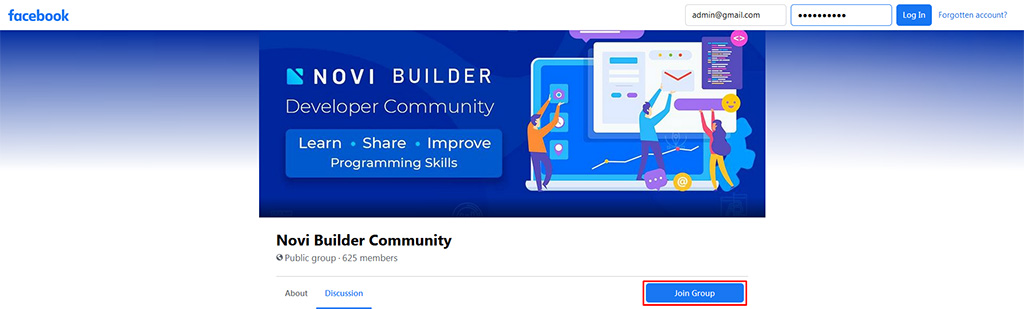
Working on Multiple Projects Simultaneously: Conclusion
We hope our article simplified working on multiple projects simultaneously in Novi Builder. Even without web development knowledge, Novi is a great choice for developing a noticeable website. Besides, we are always glad to supply you with ready-made HTML solutions. They include a variety of website templates and landing pages. All of them will be a perfect basis for building a website in no time. Furthermore, any of our templates are perfectly compatible with Novi Builder. Whatever you choose, you can rely on our website editor. It will help you create a site of any complexity.
If you have any questions about Novi, our team will be glad to help you. Moreover, you can always join our Facebook community. There you will find a lot of information regarding the builder. Also, you’ll be able to get additional assistance. Don’t forget to check out our Facebook page for more information & updates. In case you are looking for more informative articles, feel free to browse our blog. Also, don’t hesitate to leave new post suggestions in the comments.



Leave a Reply