Updating the Novi Builder: What You Need to Know
Updating the Novi Builder is a simple process. It usually goes smoothly and takes up to 2 minutes or less. However, in some cases caused by specific hosting settings, some problems may occur. We have already discussed all common server-related errors in our previous article. Therefore, today we are going to look at both manual and automatic updating, and check all common issues on your way.
Two common ways that allow updating the Novi Builder: automatic and manual. We are going to investigate the following:
- Server requirements
- What “update process” means
- How to get an update notification
- How to overcome some issues with automatic update
- Update Builder on the server manually without losing your custom content
If any extra assistance is required, you can always reach our support team by visiting the Novi Builder Facebook page and write the direct message.
The Necessity of Updating the Novi Builder
We are updating the Novi editor regularly to keep it safe and stable. It also brings new functionality, for example, in the latest update (0.9.9) were added Google Tag Manager, Google Analytics, Facebook Pixel, and Google Webmaster fields. That is why we strongly recommend keeping your editor updated. You may check the history of product improvement on the changelog page.
You may encounter some issues due to the specific server settings, for example, endless updating, server timeouts. Some necessary PHP extensions can be disabled or some hosting parameters can be lower than the requirements. Please, ensure that your server meets Novi Builder Web Server Requirements.
To avoid problems with installation and configuration, backup process, SSL-related, and other common issues, we recommend choosing well-known hosting providers. Services with cPanel, ability to switch PHP versions, change uploading size and memory limit.
You can check all requirements and contact your provider. Updating the Novi Builder is possible to do by yourself, or choose the one from our reliable hosting partners.
Automatic Update
Let’s have a look at the automatic update of Novi Builder. It is an easy procedure that doesn’t require any interference. A user receives an update notification right after a new version release. The builder updates only the necessary files as it makes the process faster and simpler for the user. However, sometimes there may arise some issues. Below we will talk more about this update type and what you should do to update properly and risk-free.
Autoupdate Process
It usually looks like a notification on the Novi builder start page with the text “New X.X.X version is available”.
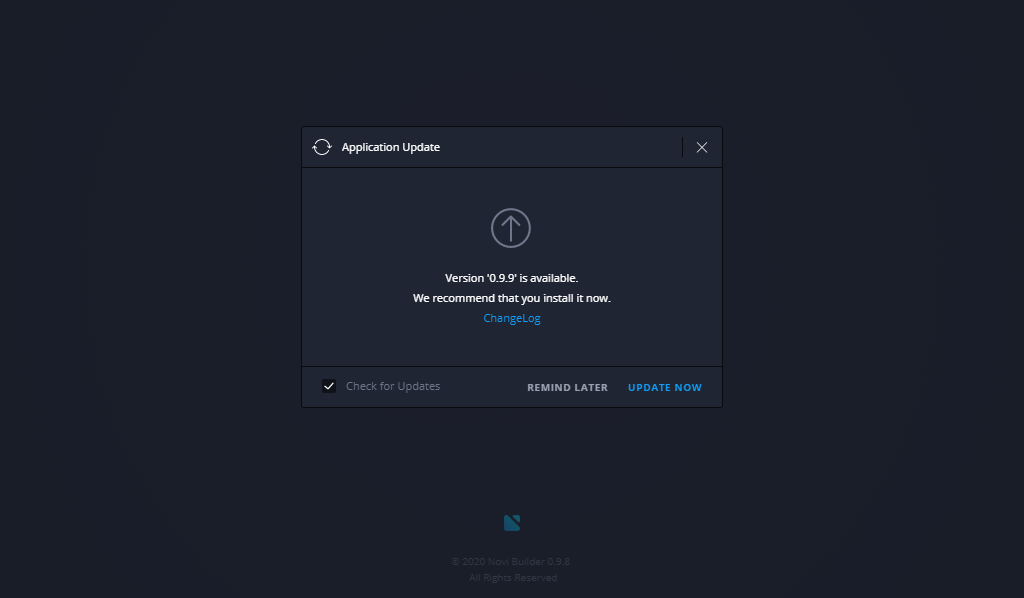
If you have an older version, updating the Novi Builder gradually can improve the process. It helps to avoid some missing changes and system overloading. In other words, the builder will update from v.0.9.6 to v.0.9.7, then to v.0.9.8 and so on. Please, patiently follow the suggested steps. If you don’t receive any update notifications, just navigate to Settings -> System -> General and enable “Check for updates”:
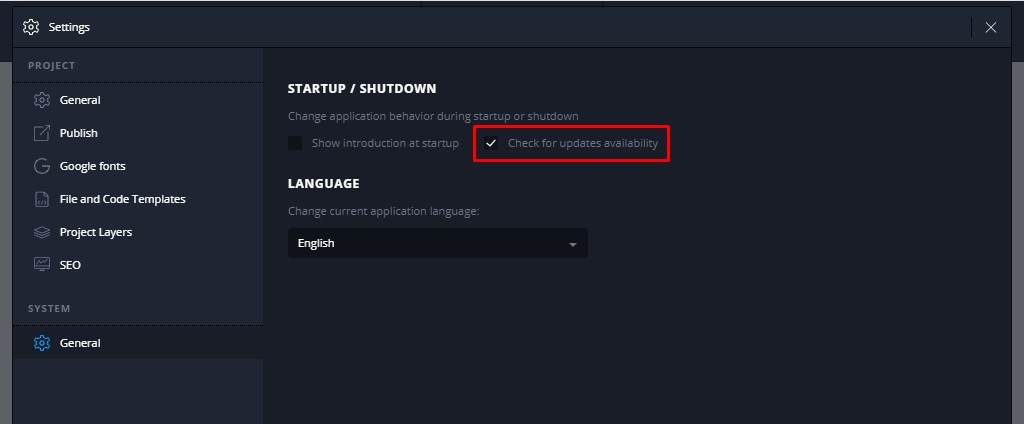
If you are working on a local host such as XAMPP or WAMP, make sure that an Internet connection is established.
It takes up to 2 minutes to have Novi Builder updated. Then the system will suggest restarting the application to enable the latest updates.
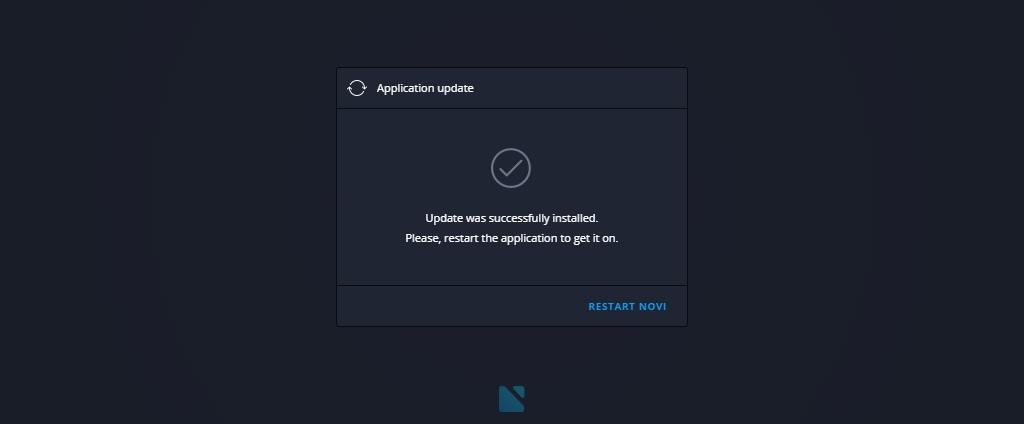
Automatic Updates: Troubleshooting
In some cases, after updating the Novi Builder, you will still see the previous version after restarting it. It is usually caused by browser caching. Just clear the browser’s cache or open the Builder in the incognito mode. Then, check the actual version without caching.
Having the Same Version After the Update
If the old version persists, try updating again.
For some reason, the automatic update process can fail. In such a case, please proceed with the update manually, as described in the next chapter.
If you have any difficulties with the next steps in the guide, please, do not hesitate to get the Extended support plan that includes expert help. We will solve any issues caused by the restrictions of the server just for $39.
Updating the Novi Builder Manually
Manual version upgrading is simple to perform. On the other hand, updating the Novi Builder manually is not recommended if you are using it with the White Label. In this case (if the automatic update failed), please contact the support team via the Novi Builder website (find chat icon at the bottom right) and get the solution.
Getting the Actual Latest Version
You can always find the upgraded Novi Builder at your account:
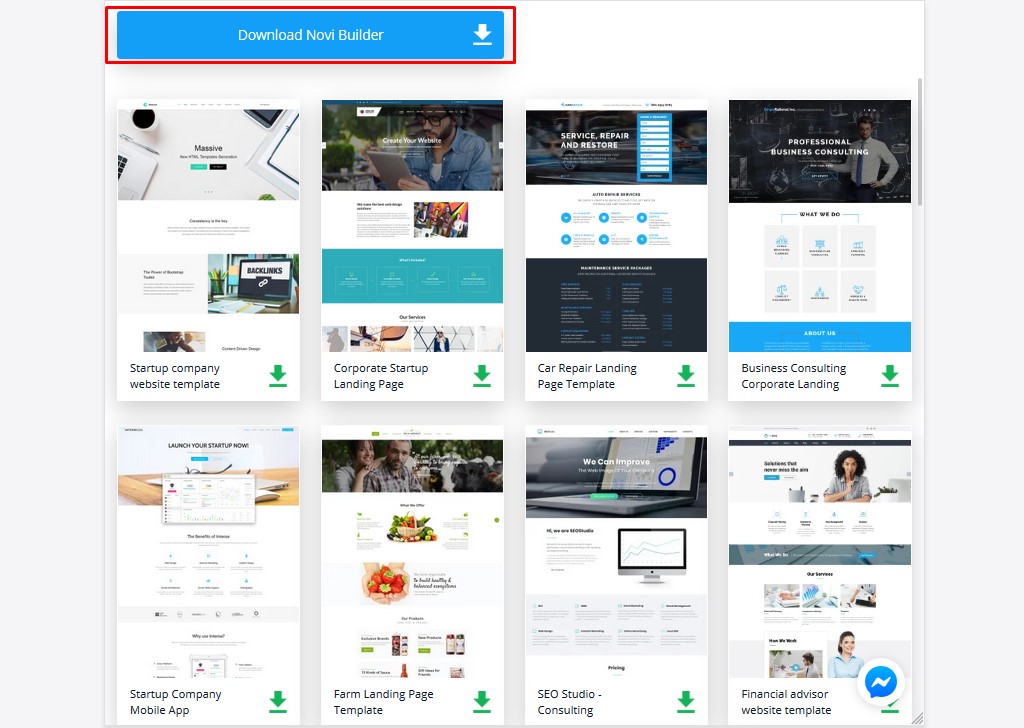
Press the “Download Novi Builder” button to get it on your computer and unzip.
We strongly recommend creating a full backup of the “builder” folder on your server before the manual update.
Creating the Novi Builder Backup
Creating the site/builder’s backup is a must if you are planning to update the builder manually.
Most known hosting providers, such as Bluehost, for example, are usually offering a control panel (сPanel). There are tools like “compress/send to zip”, “extract”, ‘upload’, ‘move’ and more. Simply compress the builder’s files to .zip archive and rename to find it later.
Performing backup via FTP (FileZilla, Total Commander) is also possible. However, it is going to take more time. Just drag the builder’s folder to your computer and wait until the transfer is finished.
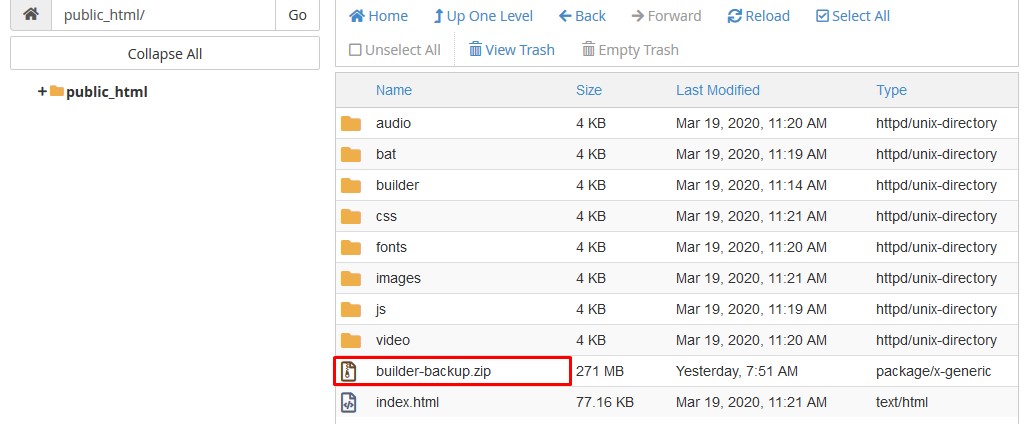
Preparing the Update Package
Basically, during the manual upgrading, you should replace all files and folders from the newly downloaded builder package except for the config and project folders. “Projects” folder contains your customized site files and “config” – builder settings. Make sure that these two will remain untouched when updating the Novi Builder.
Follow these steps to proceed:
- Download the Novi Builder folder with the latest version and extract it on your computer.
- Open the Builder package and create a zip archive as shown on the screenshot below. Pay attention that you should not include the “config” and “projects” folders.
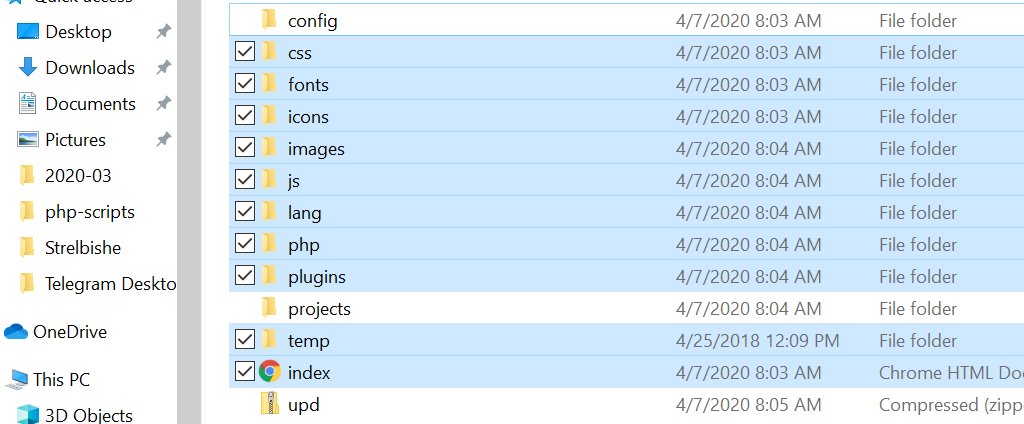
- Upload the update package to the server (builder folder) and unzip. The builder files/folder will be replaced. Choose “Accept file replacement” in case you are working via FTP. If any extra help is needed, please do not hesitate to get the Extended support plan that includes expert help.
- Access your site via its online address. Check the Novi builder version on the start screen.
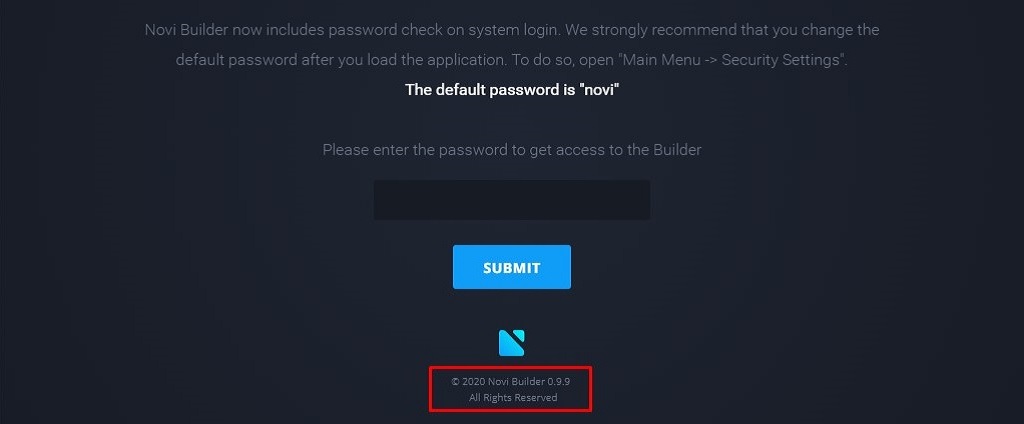
Frequently Asked Questions
You can find the most common questions on update and answers below:
Do I have to pay for the new version each time?
No. You will be getting notifications and updates even after the subscription expires. However, you will lose free support and access to your account at novibuilder.com.
Is it going to override my changes?
No, your project folder will remain untouched.
Will I get some new presets after an update?
Since Builder update does not override the project folder the new sections will not be added after the builder update.
Conclusion
We hope that updating the Novi Builder with this guide will be easy for you. Above we have described the main troubles of automatic upgrade and manual update. In short, problems can occur due to specific server settings. It depends on how your hosting provider configured your live server or localhost. Be sure that the auto-update option is enabled and an Internet connection is established.
Generally, Novi Builder is unpretentious concerning the hosting’s compatibility. In most cases, there are no inconveniences with getting the latest build installed.
But it is reasonable to assume that to avoid the possible issues, your server settings must meet the requirements listed in the documentation.
In conclusion, please pay attention to folders that are overriding during the upgrade.
We do not recommend adding any custom code to all folders/files. You can only do that for the “project” folder. To clarify, it can cause issues with auto-update. Besides, most likely, the next update will wipe your coding.
Like us on Facebook to get new information about Novi builder news, features, HTML templates, and services. Feel free to join discussions on Novi Builder at the Novi Builder Facebook Community. Let us know what feature you would like to see in the next version.



Leave a Reply