Fixing Website Publishing Issues in Novi Builder
Website publishing issues may appear only in certain cases. Mostly, there are no problems with the project publication in Novi builder. Almost all users publish their websites and don’t meet any problems. And it doesn’t require any special knowledge. In this guide, we have gathered all common causes of the issues that may happen during the publishing process.
These issues may be a reason for the further unstable work of your website or even its malfunction. However, it’s easy to solve all major website publishing issues. They do not require extra intervention into the code from your side. Also, our solutions to these issues are pretty simple, so even a Novi builder beginner can follow each step. Now, let’s dive into ways of solving possible problems with website publishing process you might encounter.
Project Publishing: First Important Steps
Firstly, you should know that project publication is available in the main panel of the Novi interface:
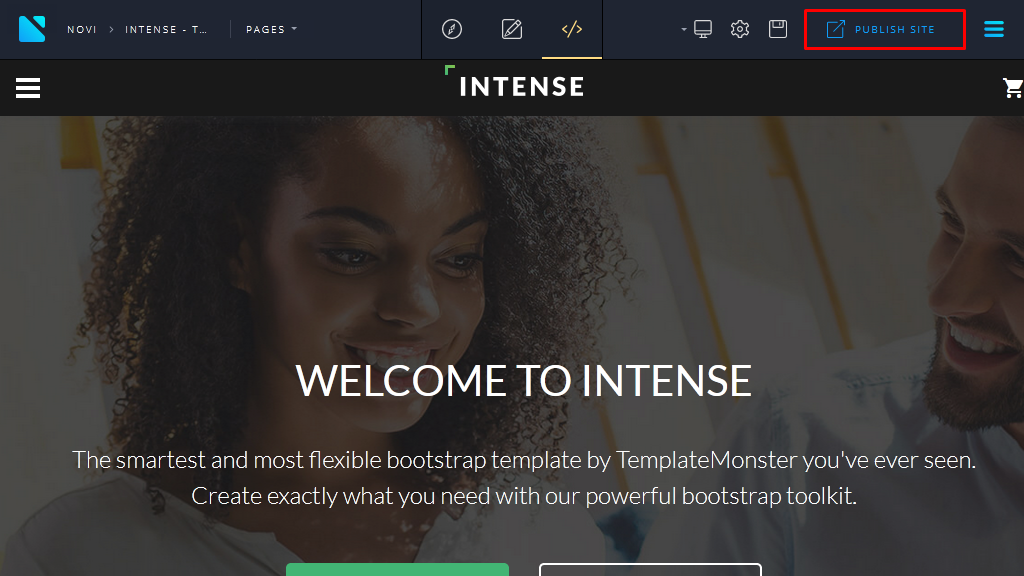
The website will be published according to the path you have specified in the project settings, “Publish path” item. To proceed, please click on the “Configuration” menu item:
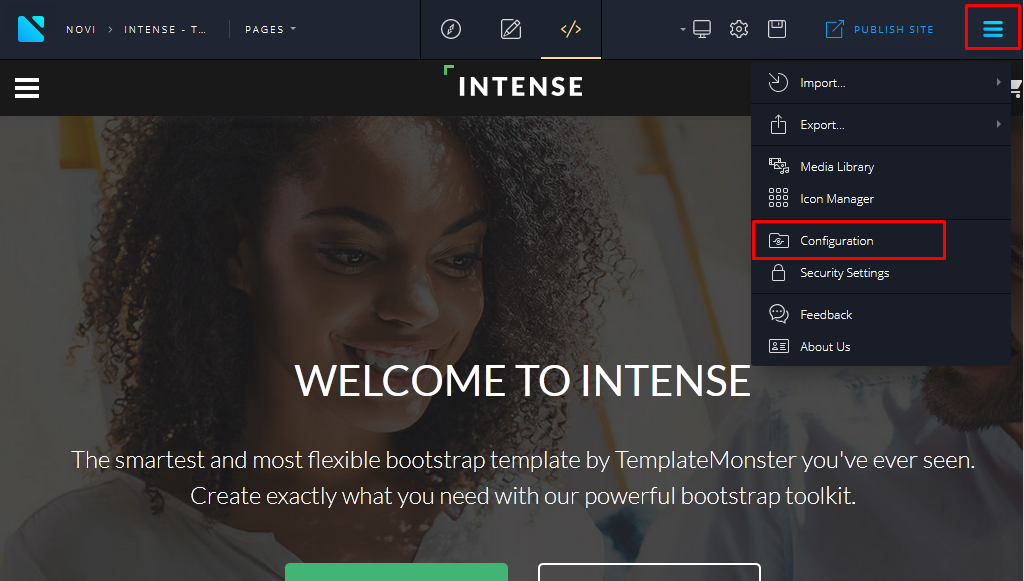
In the “Publish” tab, you’ll find the field where you can manage the path of the project publication:
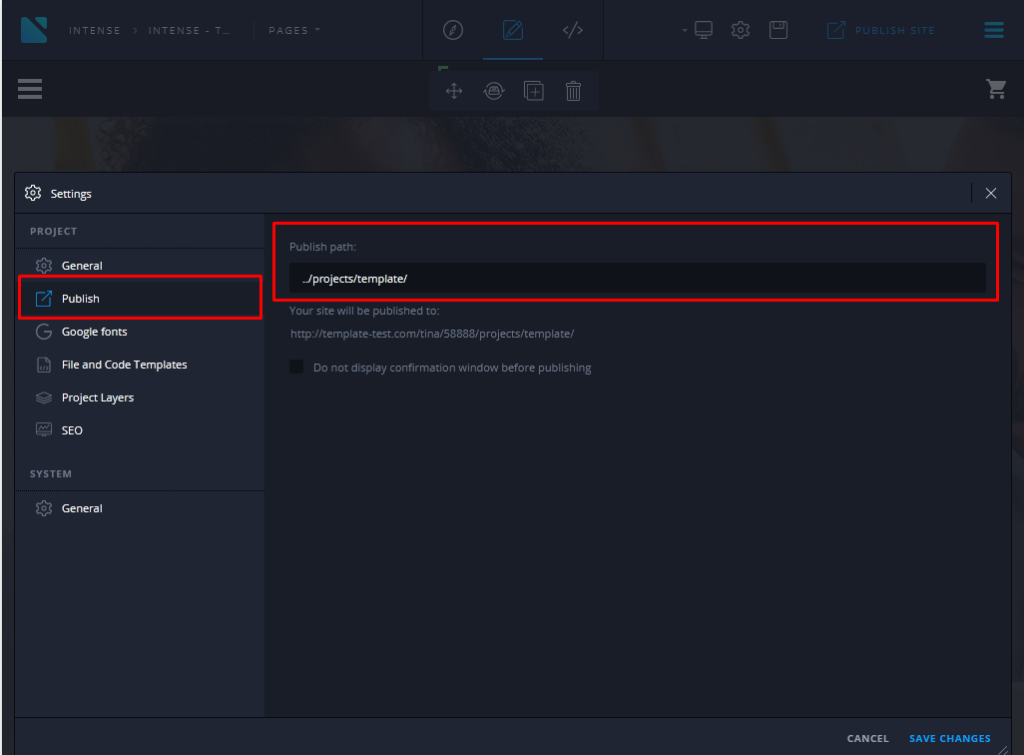
On-Server Publication Process
Currently, the publication can be performed only within the server where Novi Builder is installed to avoid website publication issues. If you need to publish the website in the root instead of the http://yourwebsiteurl.com/projects/template/, in the Publishment path section the following path should be set: ../
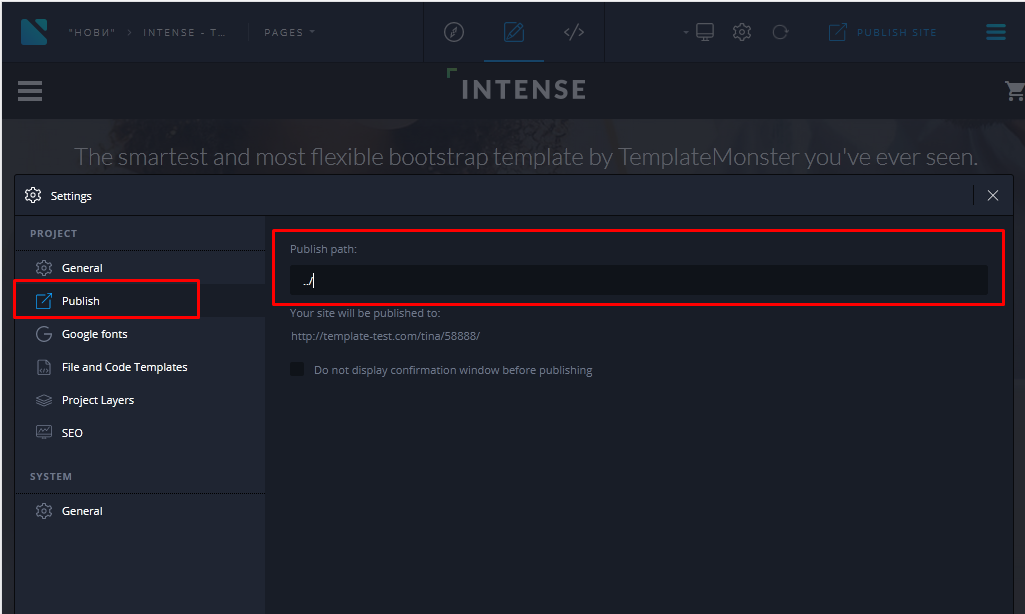
Please note that the published website replaces your current website after its publication.
Be attentive! The repeated publication will update your website’s content only if the “Publishment path” attribute in the Project Settings remains unchanged. Before every publication, a confirmation window will appear:
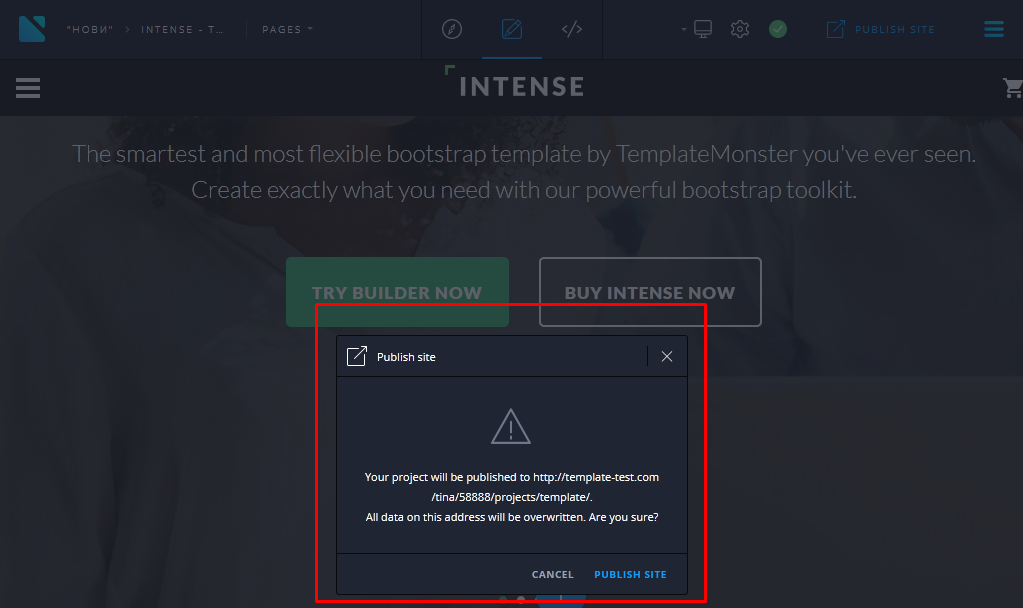
You can disable this option in Project settings, Publish tab item. Enable “Do not display confirmation window before publishing”:
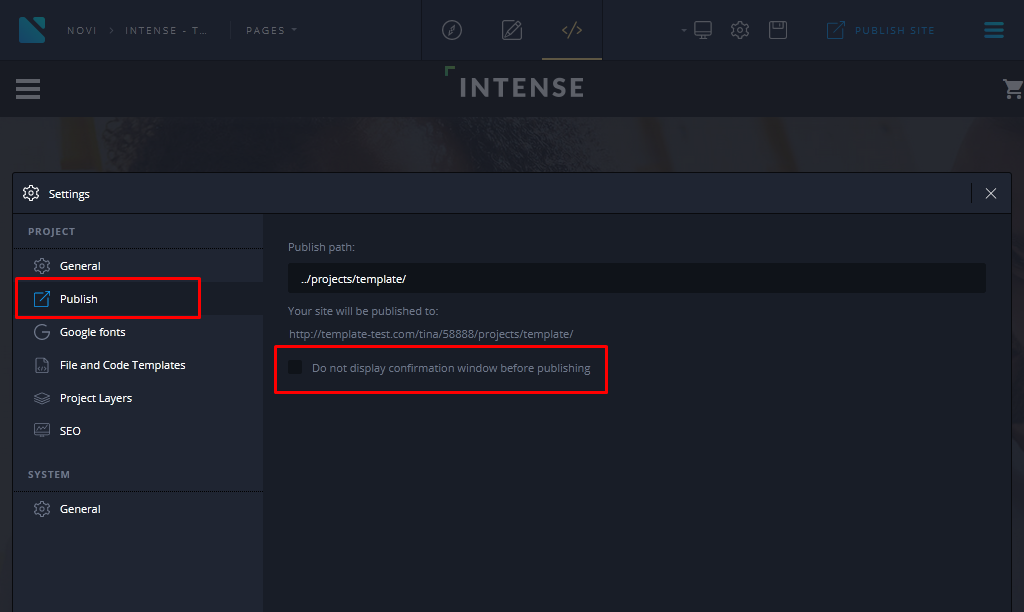
Server Requirements
Also, we strongly recommend you to re-check your hosting server settings to ensure comfortable work with Novi Builder and its publications. Checking the requirements will also help you avoid website publishing issues. Your hosting server should meet the following requirements:
- Apache 2.2+
- PHP 5.4+
- php_memory_limit = 64M
- upload_max_filesize = 64M
- post_max_size = 64M
- max_input_time = 60
- php_max_input_vars = 1000
- max_execution_time = 30
- short_open_tag = 1
- error_reporting = E_ALL ^ E_WARNING
Recommended HTML Hosting to Avoid Publication Issues
Among the variety of the recommended hosting solutions, we wish to highlight the Bluehost. It is especially suitable for clients who are looking for reliable hosting. Above all, Bluehost is a leading web hosting solutions company and offers a variety of benefits that can greatly improve your experience of using the builder. Feel free to check the additional information for Novi clients regarding the hosting service and sign up for the hosting account (special offer is available for Novi Builder’s blog visitors and readers).
The Common Website Publishing Issues
The first action you must do if any error occurs is to open Console and Network tabs. In most cases you’ll find there the error notice causing the problem:
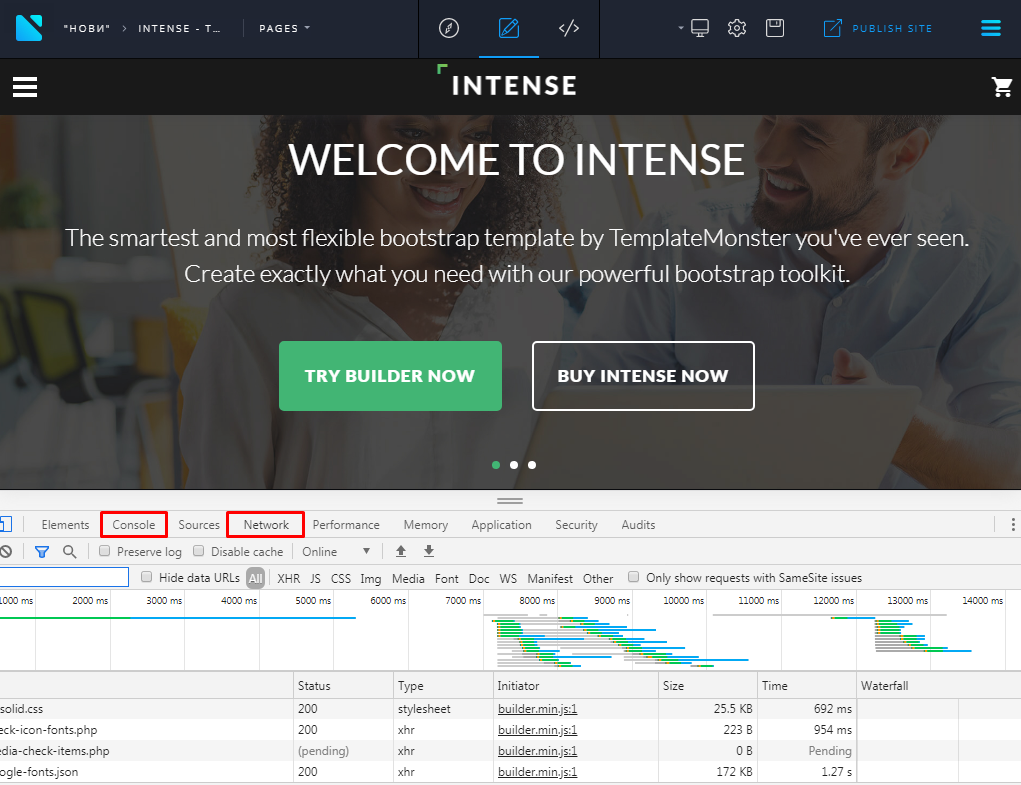
During the publication you may get the following error notices:
- “It’s not able to publish your project into ../projects/template/. Please, choose another one or contact your server administrator”
- “Failed to publish your site. Please check the free storage space of your hosting server or contact your server administrator”:
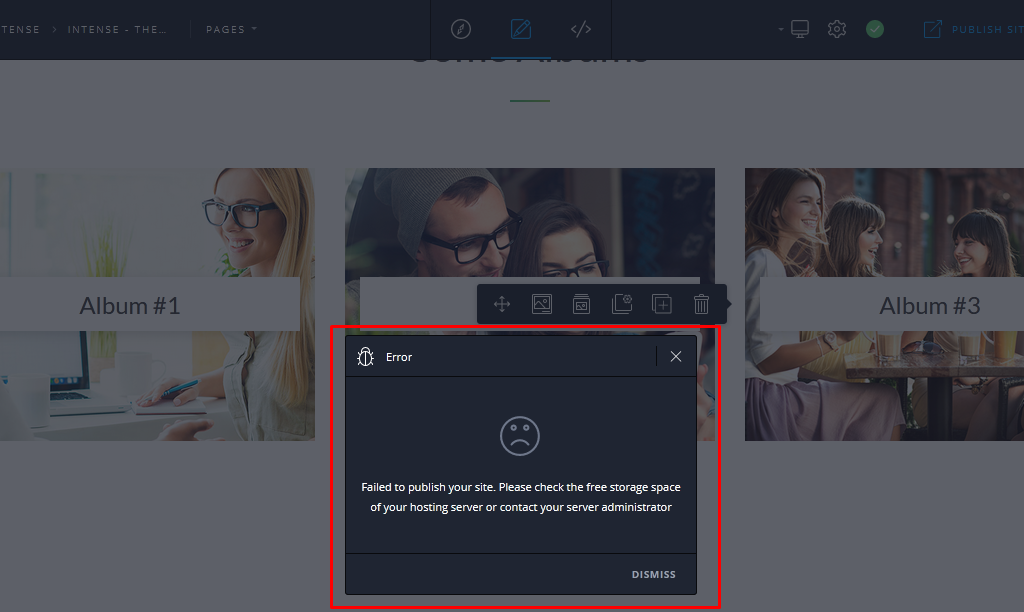
The location of the builder’s files in your server may cause both of these errors. Please, make sure that you have uploaded the builder’s files to the builder folder. Files should be located inside the folder. Use the following format of the builder’s path: http://localhost/builder (such link is only an example, you should specify the path to your website files). Besides, be sure that there is the free storage space in your hosting server.
Don’t forget to check the permissions for the files and folders:
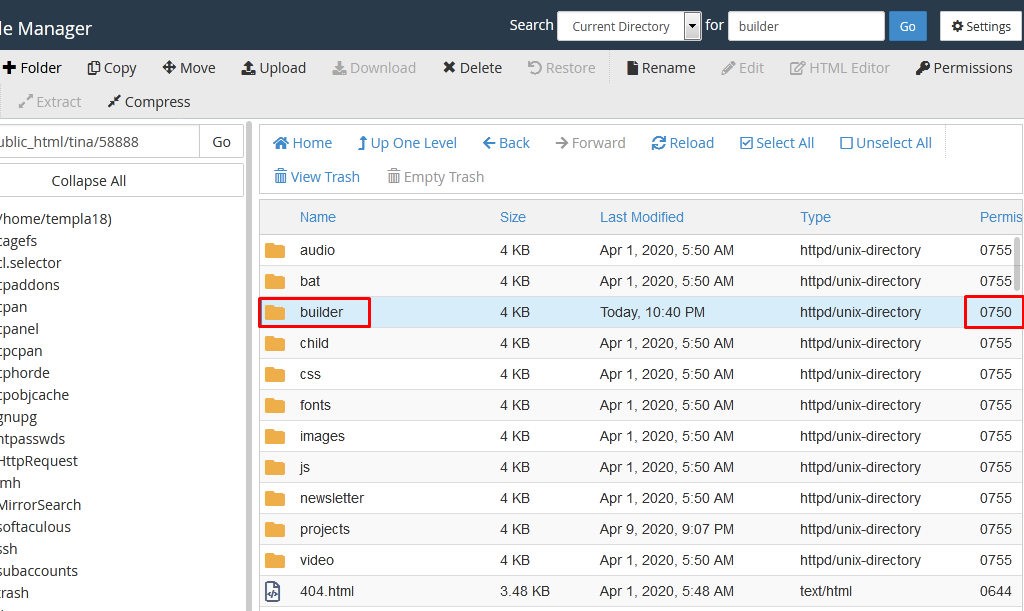
As you can see on this screen-shot, permissions for folder Builder are 750. You should set 644 for files and 755 for the folders. Incorrect permissions can cause various errors. They include the following ones: “Сheck your security settings or contact your hosting provider” or “Request failed with status code 403”.
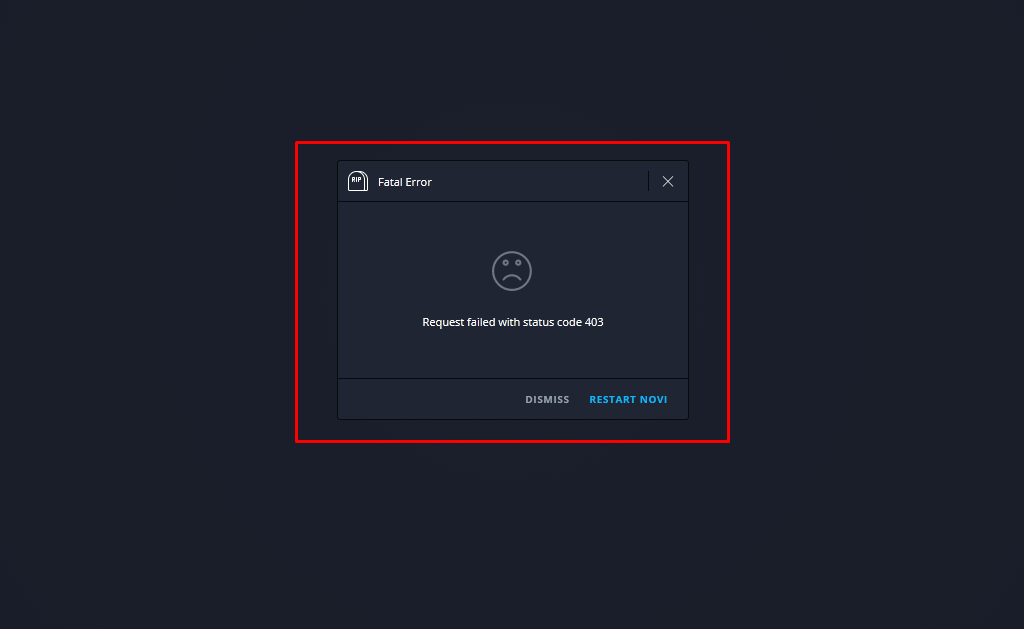
Other Possible Website Publishing Issues
You may get the following error: “Request failed with status code 418” as one of the website publishing issues. It is a result of enabling the mod_security or we_security modules on the server. Please contact your hosting provider and ask to disable these modules to get it solved. By the way, If you have any difficulties with the fixes we described, feel free to get the Extended support plan that includes senior techs’ help. Our team will help you solve any issues caused by the server restrictions just for $39.
You may notice that the publication is frozen. Meanwhile, you might be getting the following message for more than 7 minutes:
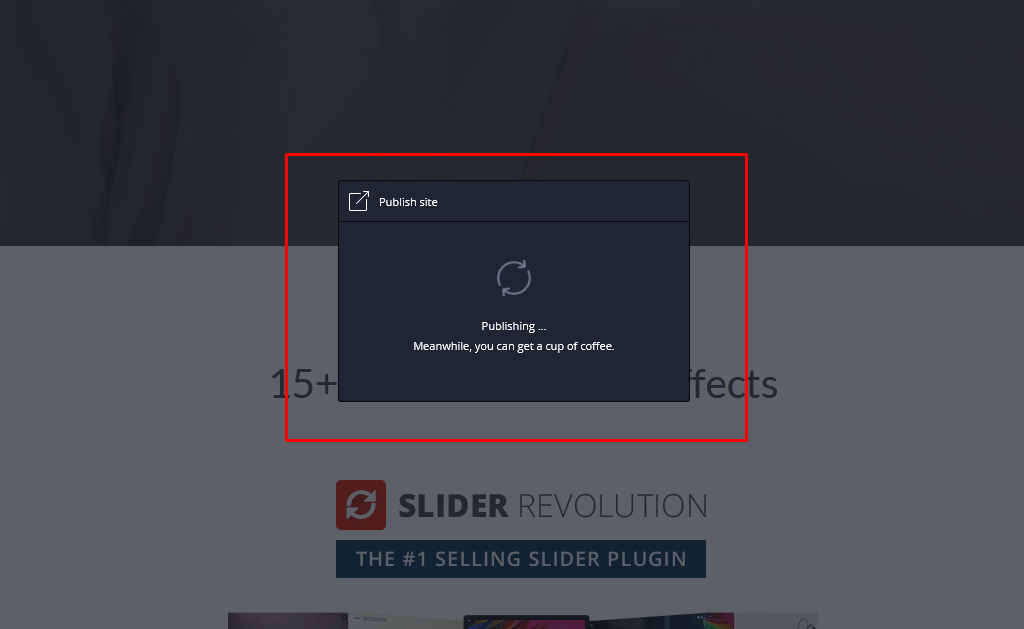
Please open the tab Network and check the problem:
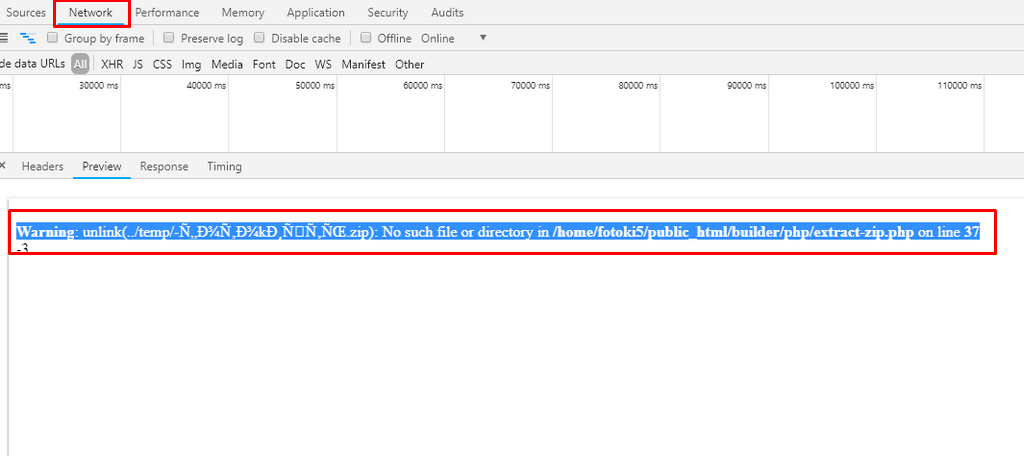
As we can see in this example, the problem happened in the folder temp. The name of the ZIP file inside it is broken. It’s formed by the name of the project:
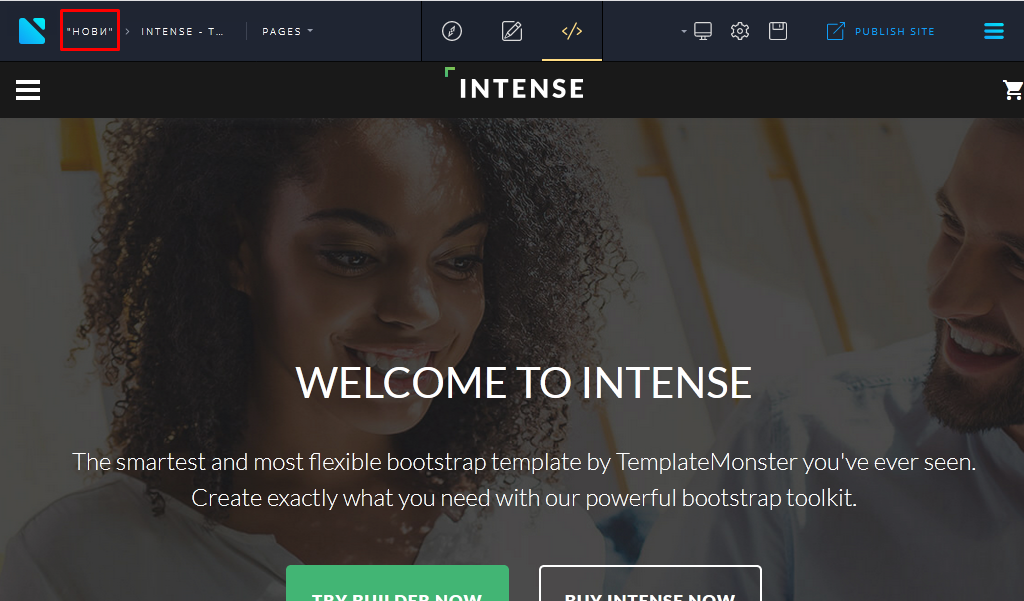
The solution is simple:
- Go to the “Configuration” tab in the menu:
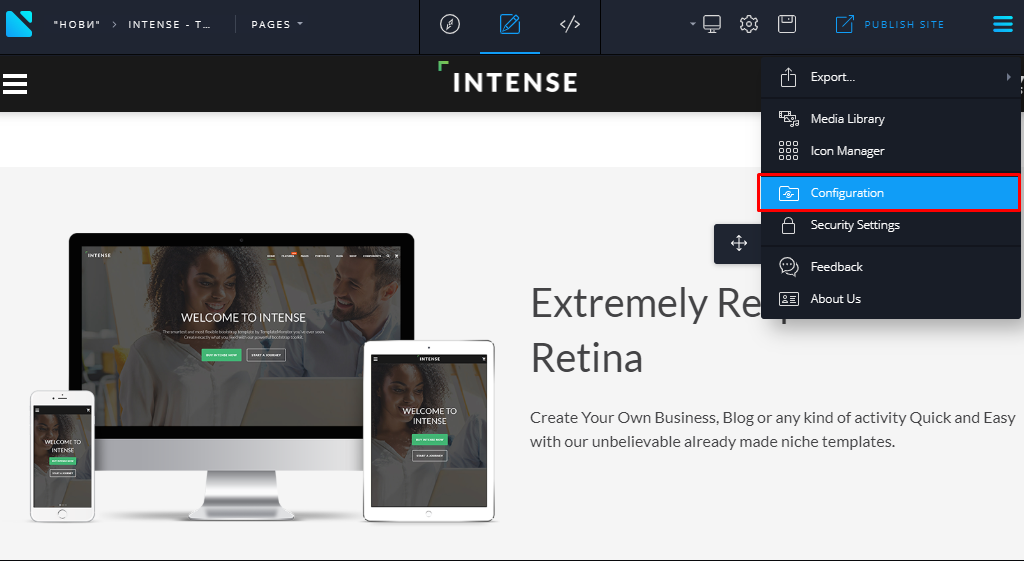
- In the tab “General”, change the project name. It should contain Latin characters. The problem will be solved.
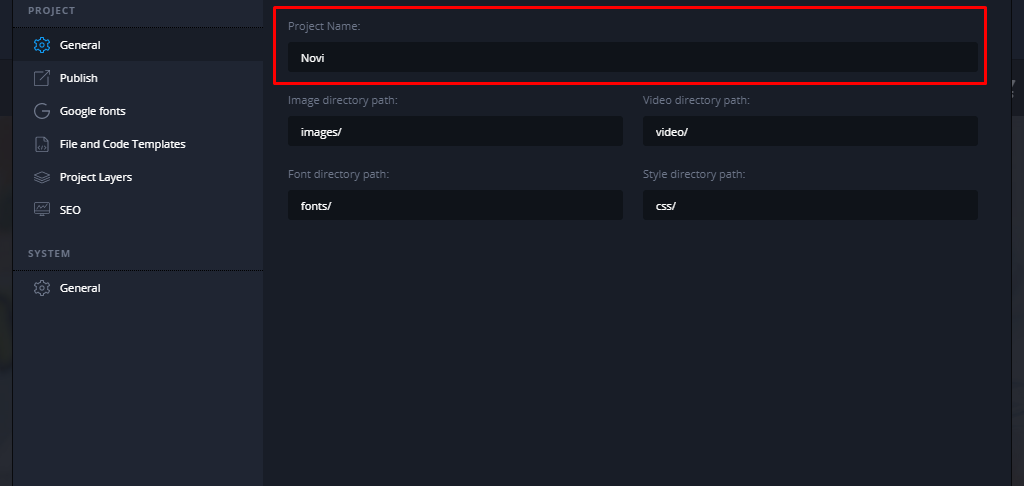
Avoiding Website Publishing Issues in Novi: Conclusion
Usually, the publication of the project in Novi Builder doesn’t require any specific settings or changes and mostly there are no problems with its performance. However, it is quite reasonable to remind that to avoid the possible website publishing issues, your server settings must meet the requirements.
To conclude, please pay attention to the mod_security or we_security modules, it’s important to get them turned off. Don’t forget that publication will be done according to the path you have specified in the project settings, “Publish path” item.
Also, notice that your builder files must be located in the “builder” subfolder, not just in the root folder to avoid the problems mentioned above.
How to Get Support on Solving Website Publishing Issues
We hope that this simple guide explained everything you wanted to know about solving various website publishing issues. Also, don’t forget that you can always turn to our support team for further explanations by joining the chat here. At once you open the link, you’ll find the chat window on the right side:
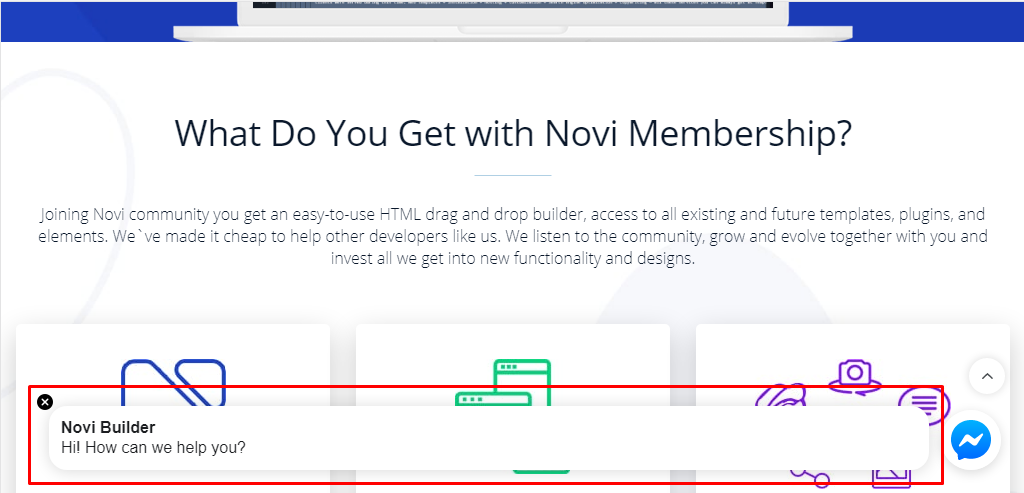
In our future posts, we’re planning to give you more tips on working with the builder. There are lots of ways that can make your work with Novi Builder beneficial.
If you have any questions about our projects or templates, post them in the comments. Be sure to join our Novi Builder community on Facebook:
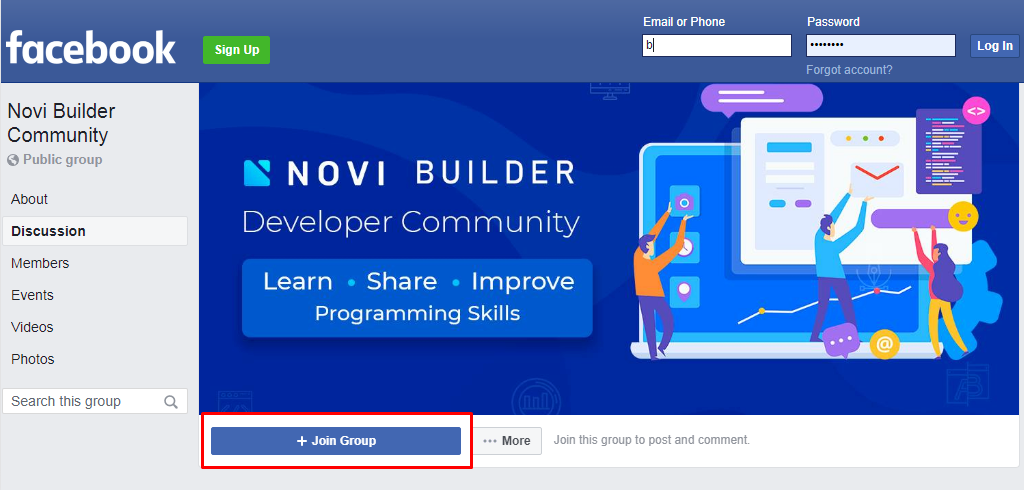
There you will find a lot of information regarding the builder. You’ll also find out more about how it works and get assistance from the community. Also, don’t forget to visit the Novi Builder Facebook page where you can learn about our latest news and ask a question about our product.



… [Trackback]
[…] Read More here: novibuilder.com/blog/website-publishing-issues/ […]