Do you want to know how to launch your HTML site, set it up correctly, and keep it running with no problems? In this guide, we will help you to pick up a hosting, tell you how to host HTML website, and review the solutions of the most common problems. Thus, let’s start from the first step of turning a locally built HTML website into a fully-functionally site on the Internet.
How to Select HTML Website Hosting?
For starters, you need to select a hosting company for your further site. Hosting providers will supply you with a remote server that will host your site and keep it live 24/7. Different hosting companies provide various tariff plans that depend on a client’s needs. Some hosting plans are suitable for small websites, and other programs are eligible for worldwide sites with thousands of visits per day. Thus, you can easily choose a hosting company and pick up a tariff plan that suits all your needs perfectly.
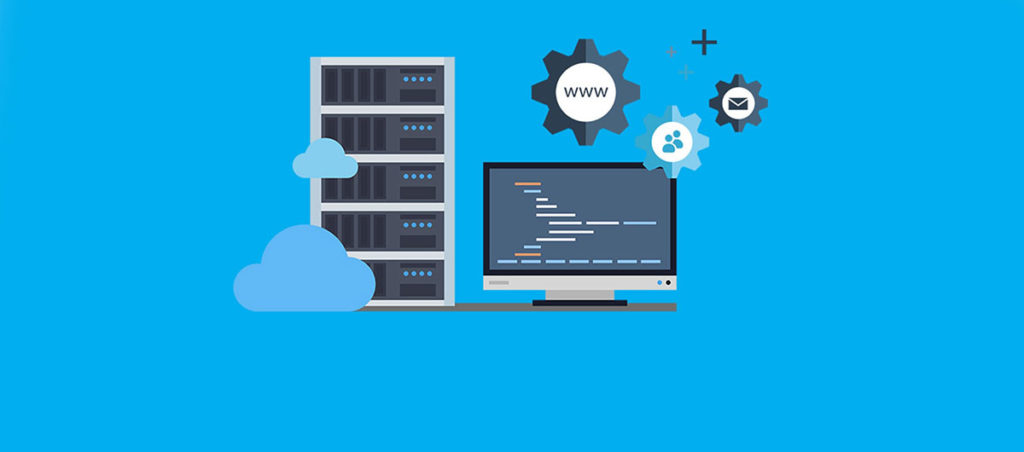
In our opinion, there are two leaders in this niche that we are about to compare. Both InMotion and Bluehost hosting companies provide amazing offers. However, each company has its specialties and offers different hosting packages. Let’s review our guide on how to host HTML website and pick up the best offer.
Inmotion Hosting vs Bluehost
The Bluehost hosting plan is $3.95/month and includes 50 GB of disk space. That will be enough to store thousands of photos or upload large media files, like high-resolution videos. Moreover, getting this offer, you will get a free domain name for one year and free SSL sericite that will encrypt your site’s connection and guard it against hackers. The offer from Bluehost allows you to create up to 5 email account under your website domain name. Both Bluehost and InMotion hostings powered by SSD drives that work 10x faster than regular magnetic hard drives. Moreover, if you have any questions on how to host HTML websites, both companies provide free 24/7 technical support.
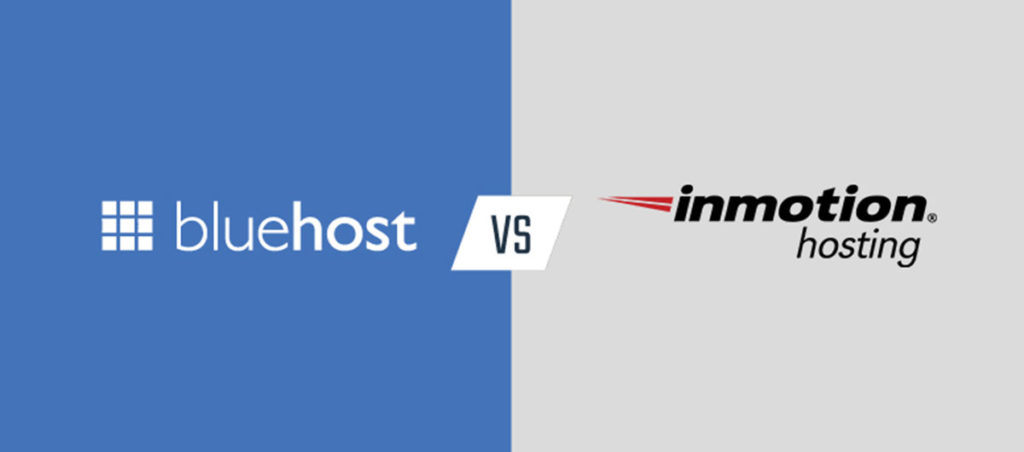
Buy the way, the InMotion hosting offer for $3.49/month is the winner in this competition of hosting provides. As well as Bluehost, it offers a free domain name and SSL certificate for every new user. Furthermore, it provides an unlimited disc space and provides the ability to create a limitless amount of email accounts on a server. Thus, you will get the ability to store as many media files on your server as needed. Additionally, after purchasing the offer from InMotion, you will get a free $250 store credit for advertising. Keep reading our guide on how how to host your HTML website and learn more about web security.
SSL Certificate for Secure Connection
Do you want to know how to host HTML website and keep users’ data secured? Use an SSL certificate on your server! All sites with an SSL certificate marked by a green padlock in the URL bar that notifies users that a website is safe to submit personal information and procced online purchases. Both InMotion and Bluehost companies provide a free SSL certificate for every user. An SSL certificate offers for one year and requires annual renewal.
Once an SSL certificate is active, your site becomes available under a new URL. The http:// prefix changes to https://. However, the non-secure URL address will remain active. Thus, you will need to set up a redirection to lead your website visitors to the secure version of your site. Moreover, encrypted web pages get a higher ranking by Google that causes better site’s positions in the global search.
CPanel Interface and Helpfull Features
Both offers imply a CPanel that allows you to manage your website and update its configuration with no technical skills. The control panel involves a dashboard with a large variety of different options. Hence, you can easily navigate in the dashboard, select a particular setting, and update it according to your needs.
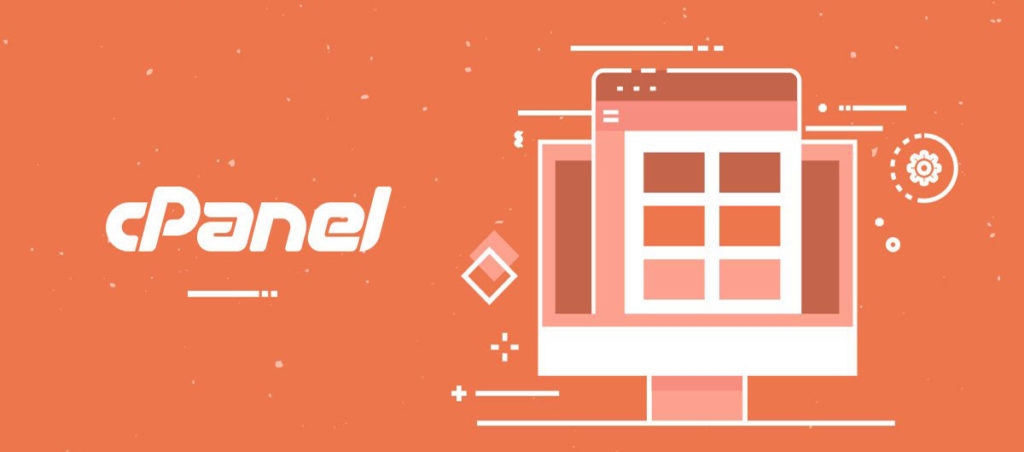
No coding or technical skills are required. The navigation in CPanel is intuitive and straightforward, even for novice users. However, if you have any problems or don’t know how to apply a particular setting, there is a large variety of user guides on how to host HTML website from InMotion and Bluehost available. Moreover, you can easily ask a question at the community pages or reach a technical support agent.
Domain Name for HTML Website
To open a website on the Internet, people use URL addresses. Each site address implies a domain name and a path to a particular page. The domain name is unique for one website and leads to the home page. It provides for one year.
Further, you can renew it to keep your domain attached to your site. In case you are a novice and don’t know how to host HTML website, consider purchasing one of these offers. Both InMotion and Bluehost provide a free 1-year domain name. Hence, purchasing one of those offers, you will get a pack of all services required to run an HTML template.
Subdomains for Multiple Website Hosting
In case you want to create different websites under a primary domain name, the hosting companies provide the opportunity to create additional domains. A new domain name attached to the primary one is a subdomain and has the following outline: sample.primarydomain.com. The ‘sample’ prefix is the subdomain. The ‘primarydomian.com’ is the primary domain name that keeps changeless. However, there are almost no limits for the number of sub-domains under one hosting account. Thus, you can quickly discover how to host HTML website by creating various subdomains under one hosting account and test your sites.
Corporate Email Accounts
Every website owner should create a corporate email address and use it to communicate with other users. Creating a new email address on a server keeps a few minutes and requires no technical background. To create a new email address on your server, you need to navigate to the email section in your CPanel and generate a new email address that will have the following outline: [email protected]. The ‘example’ prefix is a custom part that specifies by a user. To manage messages in your inbox and compose new emails, the hosting providers offer various email clients. Thus, you can easily select the best tool and use it to scale up your business.
Backup Services for Fail-Safe Work
The safety of data is one of the most valuable factors when discovering how to host HTML website. Do not hesitate to create a copy of all the files as frequent as possible. It will help you to restore the most actual version of your site in case of accidental loss of data. To make this process automated, the hosting companies create backups of your HTML website frequently. Thus, you can contact a hosting company anytime, asking them to provide you with the latest site backup in case you delete all the files accidentally.

Common Problems when Hosting HTML Site
Sometimes an HTML website stop working, and error codes appear instead of a site. It may cause a waste of advertising budget if potential visitors cannot open a web-page. Thus, any problems with an HTML website hosting needs a quick resolving. Here are some tips on how to make a site live again by yourself.
HTML Website Doesn’t Run
In case your HTML website does not appear under your domain name, and there is an error code that appears, you need to check the displayed response code in the corresponding guide. It will help you to determine the problem with your site and resolve it rapidly.
The server and client error codes start with the 4.x.x, and 5.x.x numbers. Thus, you can navigate to the error codes table and identify a problem. Let’s check the most common error codes and possible solutions to discover how to host HTML website strictly.
- 400 Bad Request – The server cannot interpret a request due to invalid syntax.
Solution: Check your HTML website syntax by using a particular tool. Also, you can check the site’s markup via the w3.org validator.
- 403 Forbidden – The user is not allowed to access particular files on a server.
Solution: Check files and folders permissions on your server and re-configure them if needed.
- 404 Not Found – The server cannot find a requested file or directory.
Solution: Check if all the files and folders located on your server. Try to restore the latest backup if needed.
- 500 Internal Server Error – The server cannot run because of an unknown reason.
Solution: Contact your hosting provider support team, asking them to check the issue.
- 503 Service Unavailable – The server is down or overload for the moment.
Solution: Reach your hosting customer care team representative, asking them to resolve the issue.
- 505 HTTP Version Not Supported – The server does not support non-secure connections.
Solution: Check if an SSL certificate on your server is active and redirection to the https:// version of the website enabled.
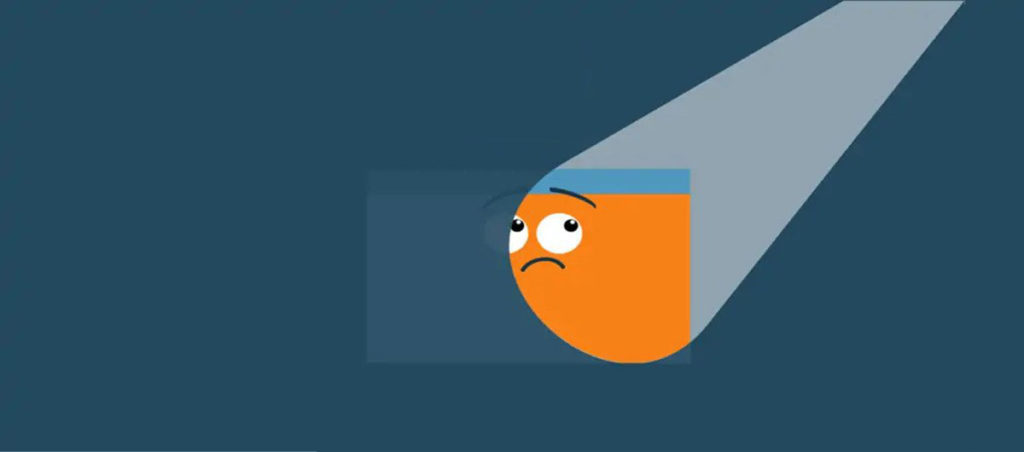
Navigation Links Lead to Incorrect Pages
In case navigation links on your website don’t work or lead to incorrect pages, you need to check them into the source code. If a link to a particular page in the coding specified in the form of a direct URL instead of a path to the file in the site’s hierarchy, the navigation links may not work correctly under a new domain name. Thus, you need to find the page with broken links on your server, open it by using the code editor, and check the navigation links.
Conclusion – How to Host HTML Website
Consequently, hosting a website requires some manipulations that start from selecting a hosting provider and choosing a suitable tariff plan. Then you need to set up your domain name, create corporate email addresses, and compose an archive with a site’s backup for a case of unexpected loss of source files.
Moreover, in some cases, unexpected errors may appear suspending a site. Thus, you need to find a quick solution to keep your site live and convert newcomers into satisfied users and happy clients. Our guide on how to host HTML website will help you to discover all the milestones of this process and maintain your web page like a pro.



Leave a Reply